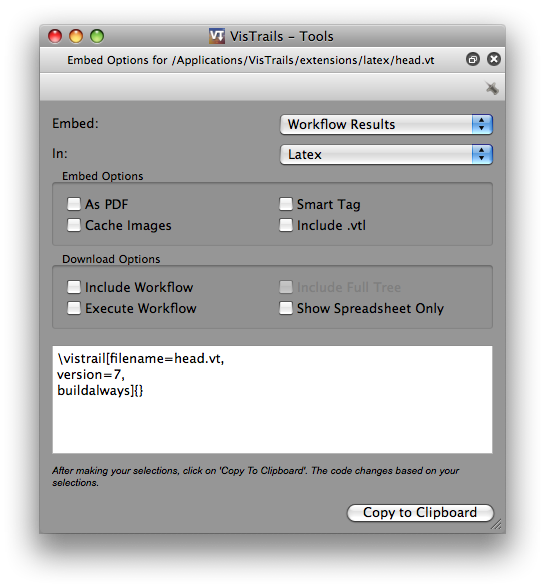Embedding VisTrails Files Via Latex¶
The VisTrails Latex extension allows you to embed the result from a VisTrails file into a Latex document. Images to be included in the Latex document will be generated through VisTrails and can be linked to the VisTrails file and version from which it was generated. In other words, Latex calls VisTrails to generate an image for a resulting PDF document. The resulting image can be set up so, when clicked, the generated VisTrails file will be opened in VisTrails.
Latex Setup and Commands¶
This section contains instructions for setting up Latex files to use VisTrails. For a complete example of this setup, you may also refer to example.tex in VisTrails’ extensions/latex directory.
To use the Latex extension, copy vistrails.sty and includevistrail.py from the extensions/latex directory to the same directory as your .tex files. Then, add the following line to the beginning of the latex file:
\usepackage{vistrails}
By default, VisTrails will be executed at www.vistrails.org and the images downloaded to your hard drive. This allows any user that downlods your paper to execute the workflows on the server.
Local Setup¶
If you want to run a local copy of VisTrails instead, add the following path to your python file or executable:
\renewcommand{\vistrailspath}{/path/to/vistrails/run.py}
Depending on how you are running VisTrails and on which OS you are running, the vistrailspath should be configured appropriately. Please check head.tex in VisTrails’ extensions/latex directory for detailed instructions on the configuration for the different platforms.
By default, images are set up to link to their corresponding vistrail. This means that on a local setup, clicking on an image will open the local .vt file or will try to connect to the database if you loaded the vistrail from a database. This may not work when other users click on the images on different machines. However, if you are using your own web server, additional setup is required (see Setup For Use With Files on MediaWiki or a Web Server). Otherwise, to setup the images without links (not clickable), add:
\renewcommand{\vistrailsdownload}{}
Finally, if you are running VisTrails from source and don’t have python on your path, use this to set the python interpreter:
\renewcommand{\vistrailspythonpath}{/path/to/python/executable}
Note: If you set the vistrailspythonpath to an invalid path VisTrails will use cached files if they exist.
Setup For Use With Files on MediaWiki or a Web Server¶
Many VisTrails files and/or data are stored in a database that readers of a pdf document might not have access to. If the files are also accessible through the web, the following instructions explain setup that will allow readers to download the VisTrail or workflow through MediaWiki or a web server.
MediaWiki
To setup your MediaWiki for use with VisTrails:
In your wiki/extensions folder, create a config.php file based on the config.php.sample file located in VisTrails’ extensions/http folder.
Copy download.php, functions.php, and vistrailsExtension.php from the extensions/mediawiki folder to your wiki/extentions folder and update these files according to your needs.
Configure your .tex files with:
\renewcommand{\vistrailsdownload}{http://yourwebserver.somethingelse/download.php}
Web Server
To configure VisTrails to run on your web server:
Create a config.php file based on the config.php.sample file located in VisTrails’ extensions/http folder.
Copy functions.php and downloads.php from the extensions/mediawiki folder and update them according to your needs.
- Depending on the functionality you want to make available, copy any or all of the following files:
- run_vistrails.php - will execute workflows and return images and pdf files
- get_db_vistrail_list.php - will return a list of VisTrails available in the database
- get_vt_xml.php - will return a VisTrail in xml format
- get_wf_pdf.php - will return a workflow graph in pdf format
- get_wf_xml.php - will return a workflow in xml format
Configure your .tex files with:
\renewcommand{\vistrailspath}{http://yourwebserver.somethingelse/run_vistrails.php}\renewcommand{\vistrailsdownload}{http://yourwebserver.somethingelse/download.php}
Including VisTrails Results in Latex¶
There are two ways of including VisTrails’ objects in a Latex file. Usually you start with a workflow in a vistrail (the vistrail can be loaded from a file or from a database):
- In
Historyview, select the version node representing the workflow. - In
Pipelineview, ensure that the workflow is being displayed.
Now you can select Publish 
To Paper... to launch a dialog with embedding options (see Figure Embedding Options).
Then perform the following steps:
- Select the type of object that you would like to display. The choices are: Workflow Results, Workflow Graph, and History Tree Graph.
- Make sure that
Latexis displayed in theIn:combobox. - You should then choose from a number of “Embed” and “Download” options which will be explained in the tables below.
- Press the “Copy to Clipboard” button
- Paste clipboard contents into you Latex document
- Run pdflatex with the -shell-escape option:
pdflatex -shell-escape example.tex.
Note on using local VisTrails files: Relative or absolute filenames can be used in the .tex file, but absolute filenames are used in the pdf. Thus, if the absolute location of the file has changed, the pdf will need to be regenerated even if the relative location of the file has not changed. Also, the VisTrails Embed function assumes the .vt file is in the same directory as the .tex file. You will need to change this to an absolute filename if it is not.
Configuration Options
| Option | Latex Flag | Description |
|---|---|---|
Workflow Results
|
version=<...> | Show the results of the specified version. |
| Workflow Graph | version=<...>
showworkflow
|
Show the workflow instead of the results. |
History Tree Graph
|
showtree | Show the version tree instead of the results. |
Embed Options
| Option | Latex Flag | Description |
|---|---|---|
| As PDF | pdf
|
Include images as pdf files. If this is not checked, a png image is
used.
|
| Smart Tag | tag=<...> | Allows you to include a version’s tag. If a tag is provided, version
can be omitted and buildalways is implicit.
|
| Cache Images | buildalways
(do not include
for caching)
|
When caching desired, the buildalways flag should not be included.
If it is included, VisTrails will be called regardless of whether or
not it has been called for the same host, db, version, port and vt_id.
|
| Include .vtl | getvtl
|
Causes the .vtl file to be downloaded when compiling the pdf file.
This is useful when you want to package the workflows together with
your paper for archiving.
|
Download Options
| Option | Latex Flag | Description |
|---|---|---|
Include Workflow
|
embedworkflow | When clicking on the image in the pdf, download the workflow only. |
Execute Workflow
|
execute | Will cause the workflow to be executed when it is opened. |
Include Full Tree
|
includefulltree | When clicking on the image, download the complete VisTrail. |
Show Spreadsheet
Only
|
showspreadsheetonly execute | When opening the workflow it will initially only show the spreadsheet. The execute option is implicit. |
Example¶
The following is an example command for including the execution results the workflow aliases from examples/head.vt in a pdf and caching the images. When clicking on the images, the user will start VisTrails showing only the spreadsheet:
\vistrail[filename=head.vt,version=15,pdf,execute,showspreadsheetonly,]{width=0.45\linewidth} %Options you would give to the \includegraphics{} command.See head.tex in the extensions/latex directory for a complete example of usage.
Additional Notes¶
After running at least once, VisTrails will cache the images and latex instructions. The latex code will be in the “cached” folder and the images in vistrails_images.
Vistrails will create in the current directory a directory called vistrails_images/filename_version_options with the png/pdf files generated by the spreadsheet.
Including crowdlabs.org workflow results in Latex¶
It is also possible to embed results of workflows that are in www.crowdlabs.org.
To use the crowdLabs extension, copy crowdlabs.sty and includecrowdlabs.py from the extensions/latex directory to the same directory as your .tex files. Then, add the following line to the beginning of the latex file:
\usepackage{crowdlabs}
The vistrail you would like to use must be already in crowdLabs. Visit the page of the workflow, for example, go to:
http://www.crowdlabs.org/vistrails/workflows/details/1046/
And click on the Embed this Workflow tab located below the image. Copy the snippet in the In LaTex box:
\vistrail[wfid=1046,buildalways=false]{width=4cm}And paste it in the latex file.
Currently crowdLabs supports only embedding workflow results in the png format. Do not use this extension together with the vistrails extension above.