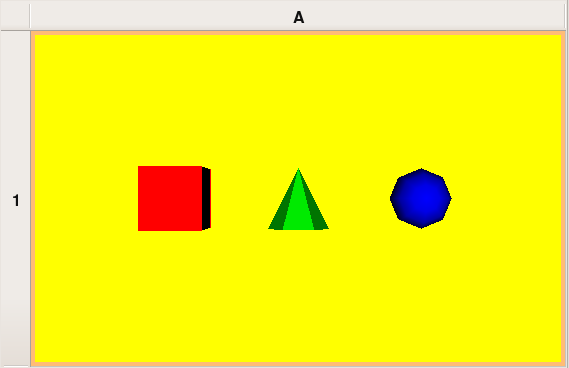Difference between revisions of "SciVisFall2008/Assignment 0"
| Line 48: | Line 48: | ||
pipeline and you should see a green isosurface. | pipeline and you should see a green isosurface. | ||
With the single isosurface pipeline selected in the | |||
history tree go to the "Exploration" view of Vistrails. | |||
On the right side of the screen you should see the | |||
text "SetValue(0,0.5)". Drag this text to the middle of | |||
the screen. Now, for the Float parameter, select the | |||
range from 0.02 to 1. Choose to generate 6 steps in | |||
a single horizontal row of the spreadsheet. Press | |||
"Execute". | |||
Revision as of 20:19, 8 September 2008
Problem 1: query by tag, execute, annotate, query by example and prune history
To make sure you know how to search versions in the history tree of Vistrails do the following simple task:
1) In the History view locate the version tagged "EX1". Execute this version and annotate it with the name that appears in the visualization.
2) Query by Example Delaunay
Problem 2: pipeline from an image
From the root version on the history tree design a pipeline to reproduce the image below.
Tag the version with the resulting pipeline with label "Problem 2".
Problem 3: pipeline from C++ code
Starting from the root version on the history tree design a pipeline that is equivalent to the C++ source contQuad.cxx.
Tag the version of the resulting pipeline with label "Problem 3".
Problem 4: parameter exploration
Find the version tagged "spx" in the history tree. Execute this version and play with the resulting visualization. The goal is to generate several isosurfaces of this model using the parameter exploration feature of Vistrails.
First a modification in the "spx" pipeline is necessary to be able to extract a single isosurface of the model. Here are the steps: (1) modify the "spx" pipeline by inserting a "vtkContourFilter" in the middle of the connection from "vtkUnstructuredGridReader" to "vtkDataSetMapper" and (2) select the new "vtkContourFilter" and use the "SetValue" method with parameters 0 (Integer) and 0.5 (Float) to extract the isosurface of value 0.5 from the model. Execute this pipeline and you should see a green isosurface.
With the single isosurface pipeline selected in the history tree go to the "Exploration" view of Vistrails. On the right side of the screen you should see the text "SetValue(0,0.5)". Drag this text to the middle of the screen. Now, for the Float parameter, select the range from 0.02 to 1. Choose to generate 6 steps in a single horizontal row of the spreadsheet. Press "Execute".
Now you can
The steps are:
,
but first let's
To extract the isosurface of value 0.5 of this model
do (1) modify the "spx" pipeline by inserting a
"vtkContourFilter" in the middle of the connection from
"vtkUnstructuredGridReader" to "vtkDataSetMapper"
and (2) select the new "vtkContourFilter" module and call
the "SetValue" method with parameters
0 (Integer) and 0.5 (Float). Now you can execute
the new pipeline and you should see a green isosurface.
With the final
module in the right place and
Starting with the isosurface figure that you generated in Problem 1,
you will perform a parameter exploration to study the range of
isosurfaces for this dataset. After selecting the "Problem 1"
version, you can go into parameter exploration mode. To explore
the isosurface values, you can drag the "SetValue(0, 0.3)" text
into the parameter exploration canvas. You should do an exploration
in the range of 0.0 to 1.0 in 6 steps, in the x-axis. At this point,
the spreadsheet should be populated with a number of vistrails.
Identify the "blue" one, and add it to the version tree. This
can be done by going into the "View" menu on the spreadsheet,
and clicking on the "Create Version" icon in the spreadsheet
cell showing the blue isosurface. The history tree should have
a new node that you should tag "Problem 2". (You can change
the spreadsheet back to interactive mode by using the "View"
menu again.)