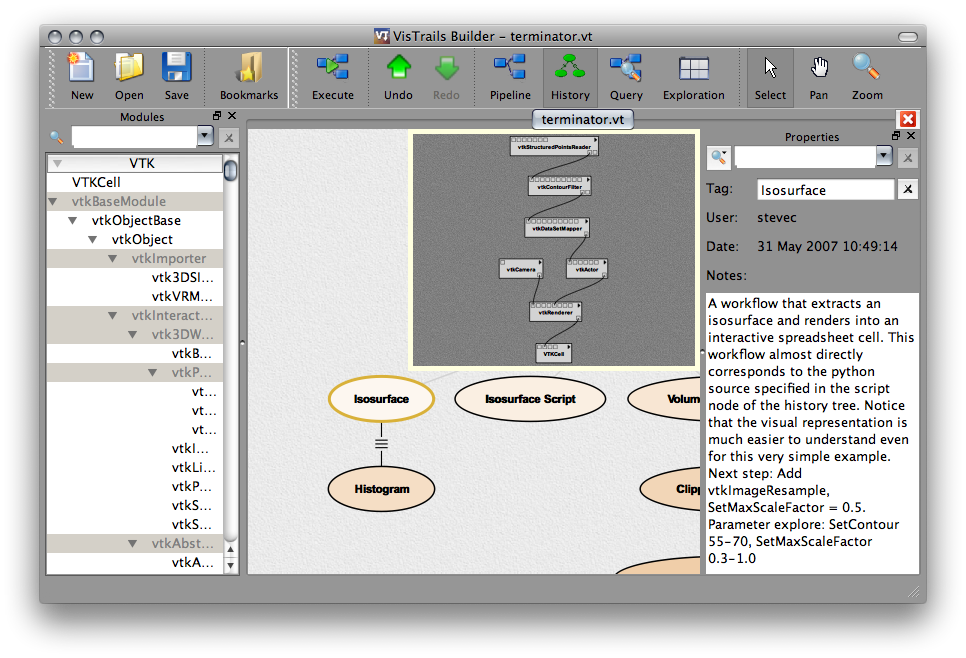Difference between revisions of "Users Guide/Bookmarks"
| Line 13: | Line 13: | ||
=== Naming parameters === | === Naming parameters === | ||
In the pipeline view, open the workflow to which you want to create a bookmark. | In the pipeline view, open the workflow to which you want to create a bookmark. For example, we will open the terminator.vt file and choose the '''Isosurface''' workflow as shown in Figure 1. | ||
[[Image:Bookmark1.png|thumb|center|700px|''Figure 1: Isosurface workflow is selected in the VisTrails Builder Window'']] | |||
We want to expose only the dataset name and the isovalue in the bookmark. We first select the '''vtkStructuredPointsReader''' module and in the Set Methods panel we click over the parameter type (String) of ''SetFileName''. This will pop up a window where we can type a name, as shown in Figure 2. | |||
Revision as of 19:16, 21 February 2008
This is a small how-to on how to use the Bookmarks available in old versions of VisTrails. This was discontinued and will be replaced by a much more powerful framework called Medleys.
(Under Construction)
Introduction
The Bookmarks application was the first prototype of a framework to help users without programming expertise to better manipulate collections of workflows. Here we show how to create bookmarks and how to interact with them.
Creating a Bookmark
A bookmark is a workflow view that provides a simplified interface for a workflow by only exposing a designated set of components to the user. These components are identified by an alias map which associates a name to a workflow component. In this prototype, users can name only parameters, but the concept can be applied to modules and to subworkflows.
So, in order to create a bookmark you need first to give names to the parameters you want to expose.
Naming parameters
In the pipeline view, open the workflow to which you want to create a bookmark. For example, we will open the terminator.vt file and choose the Isosurface workflow as shown in Figure 1.
We want to expose only the dataset name and the isovalue in the bookmark. We first select the vtkStructuredPointsReader module and in the Set Methods panel we click over the parameter type (String) of SetFileName. This will pop up a window where we can type a name, as shown in Figure 2.