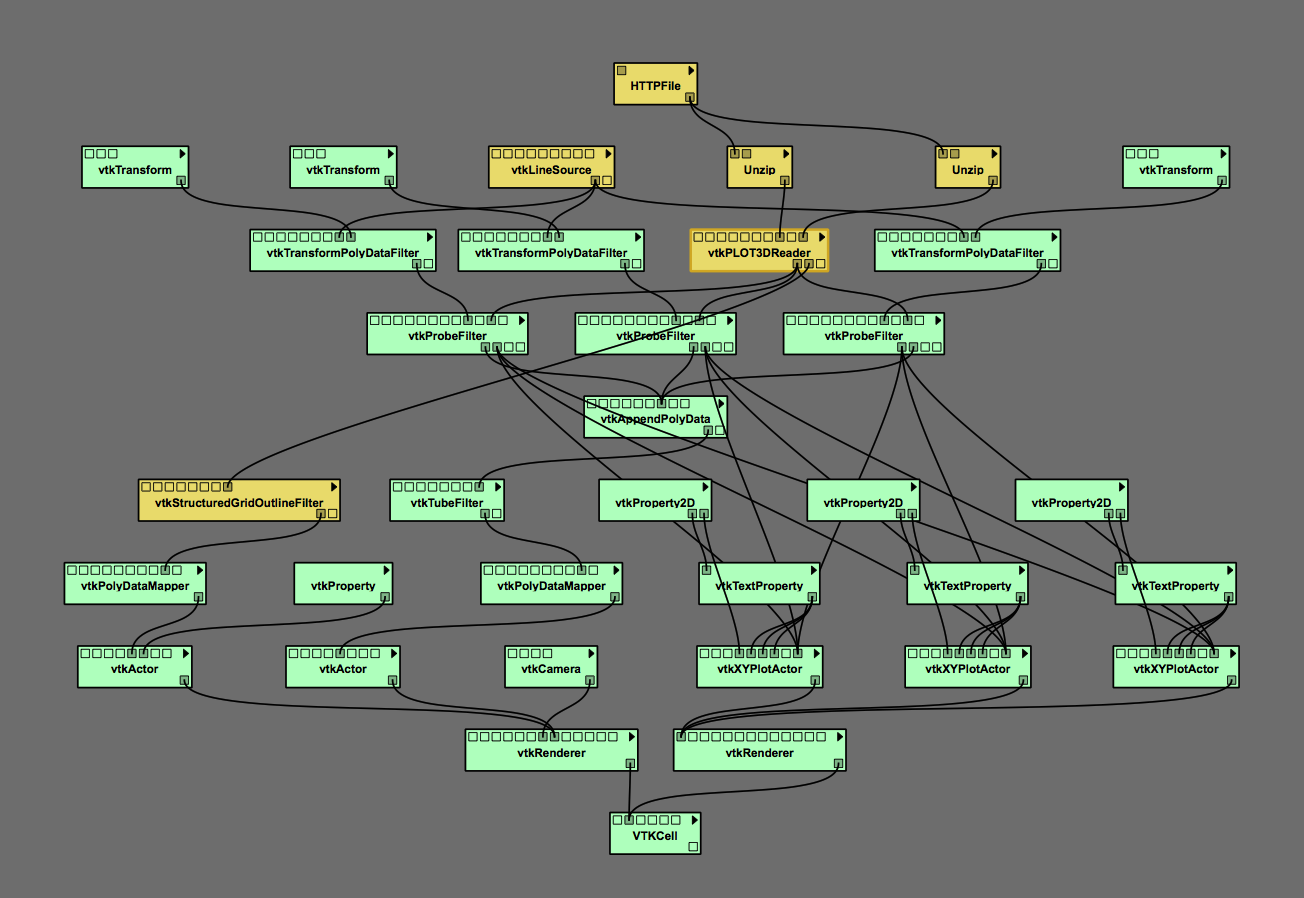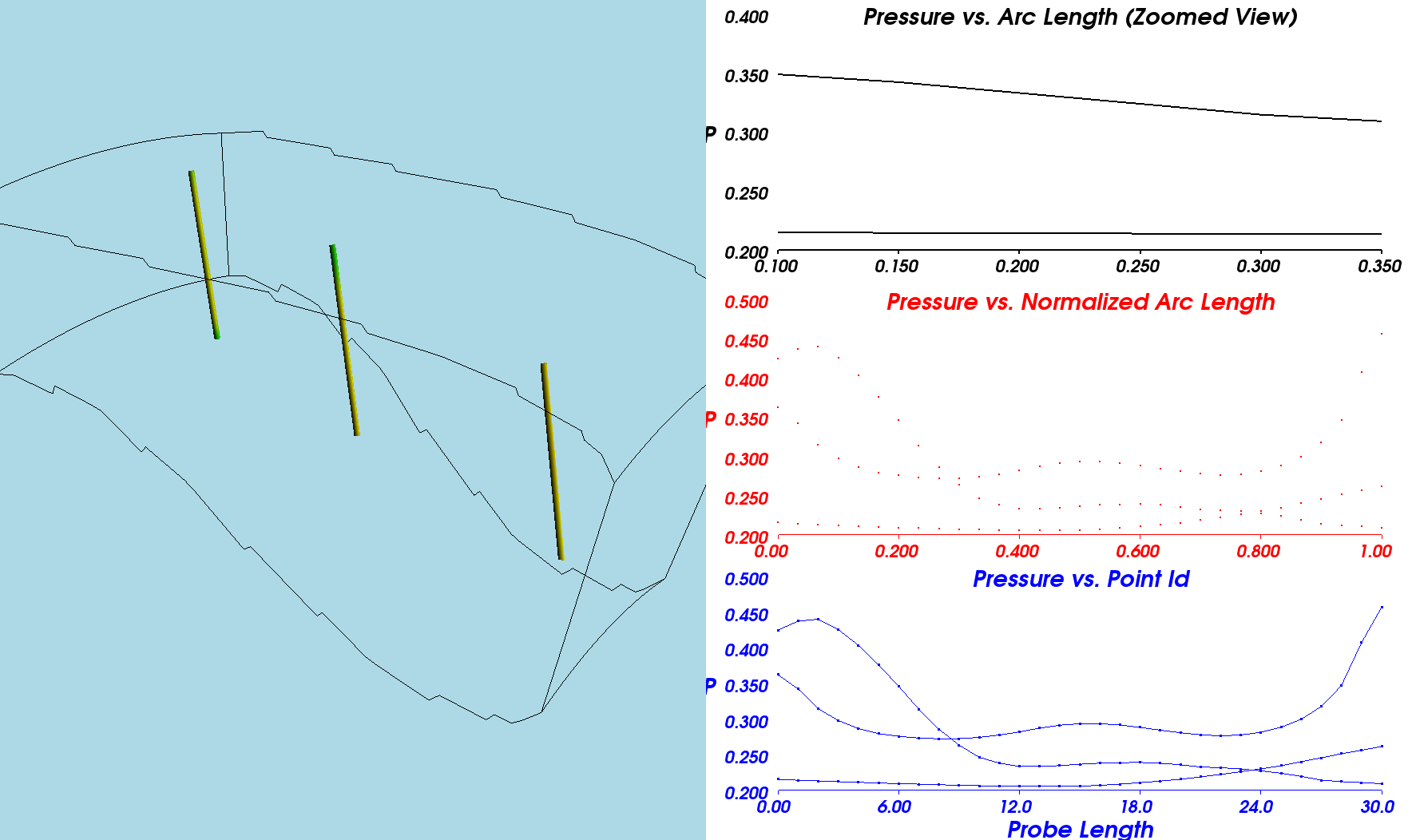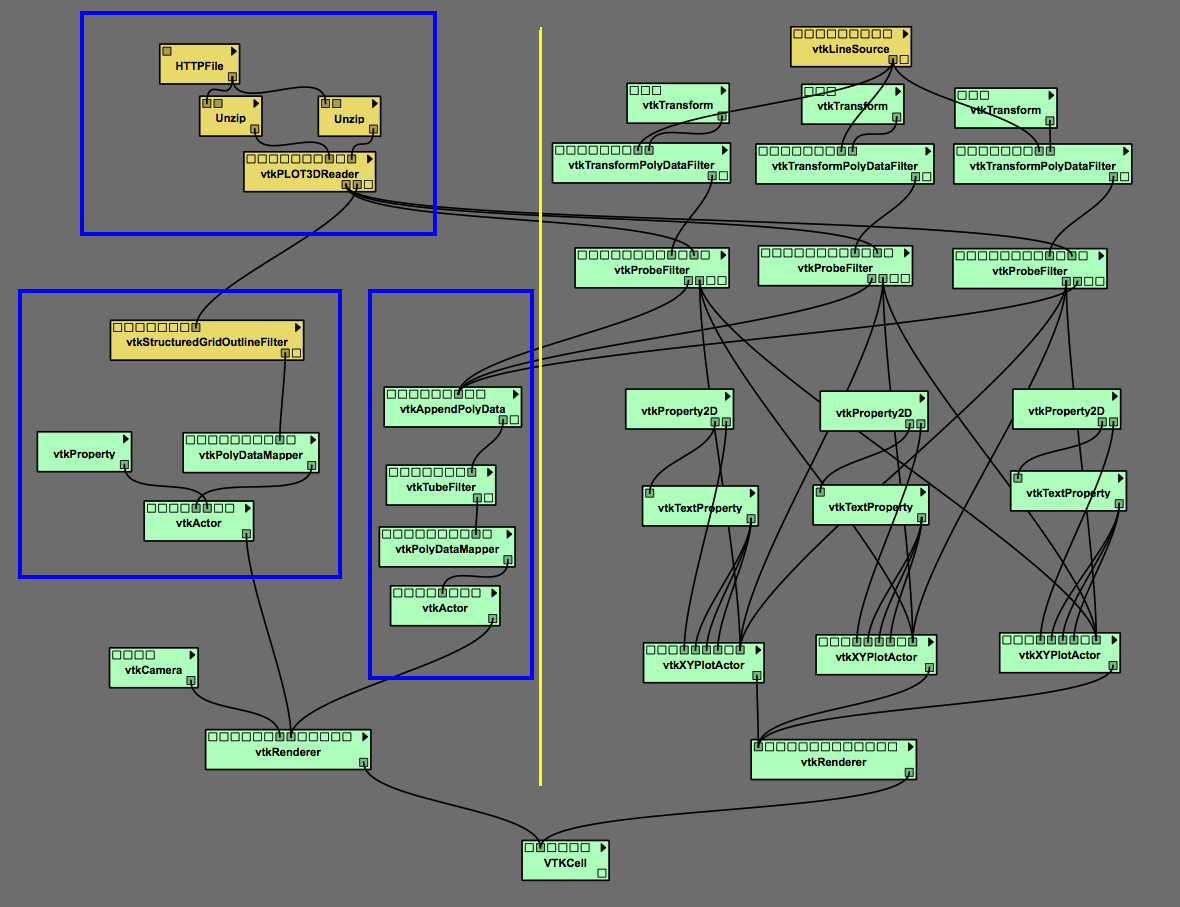XY Plots Tutorial
Getting Started
Here we delve into §4.12 (p. 62) of the VTK User's Guide, authored and published by Kitware, Inc., in an effort to learn how to draw normal two-dimensional (XY) line plots.
1. Inside VisTrails, open, then execute "xyPlot.vt" without making any changes to the default pipeline or to any module parameters:
- Follow this directory path: VisTrails/examples/vtk_examples/Annotation/xyPlot.vt
- The default workflow pipeline is shown in the top panel of the following figure. Upon execution, the default composite image that pops up in the VisTrails spreadsheet window is shown in the bottom panel.
| Figure 1: Default |
|---|
|
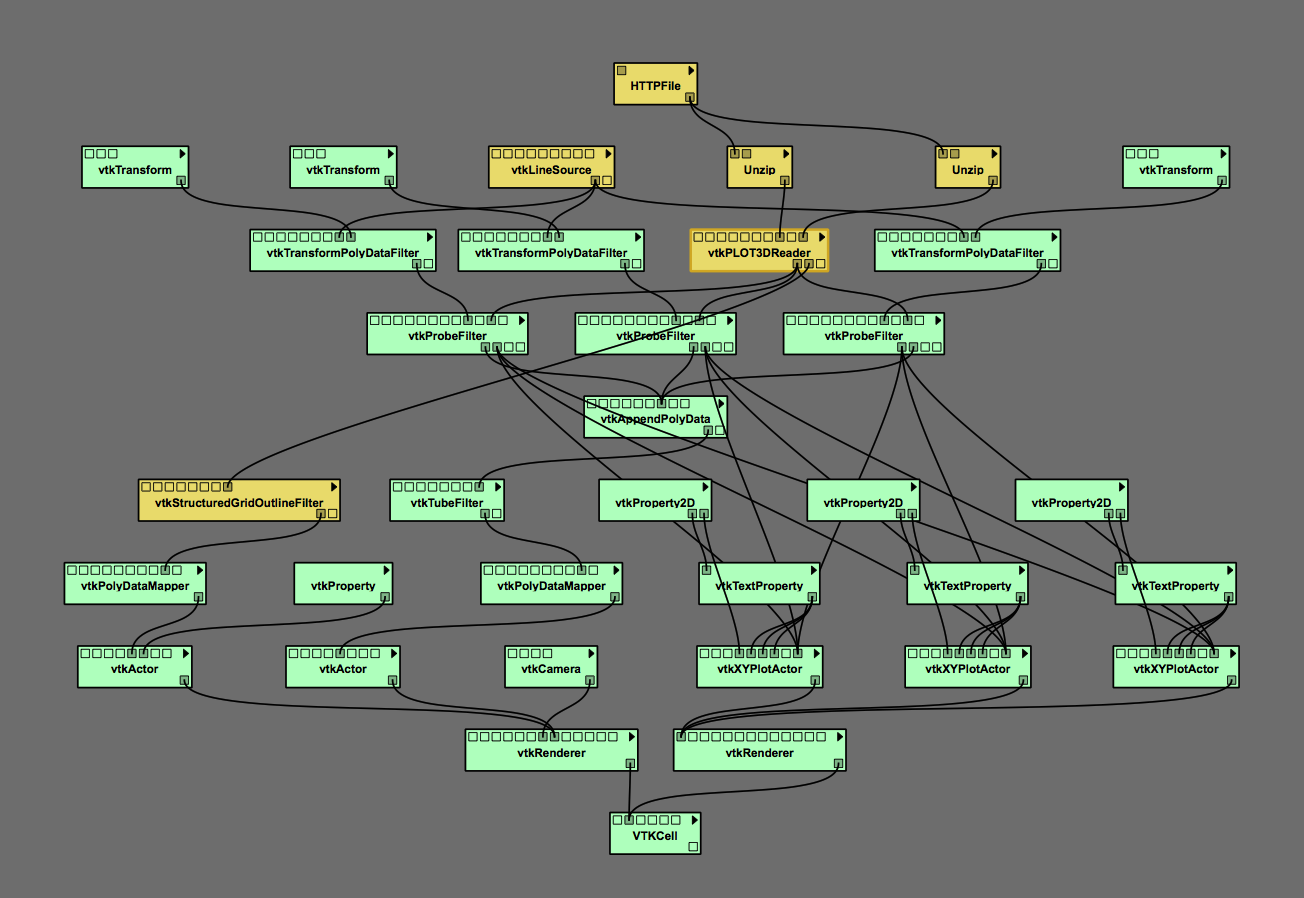
|
|
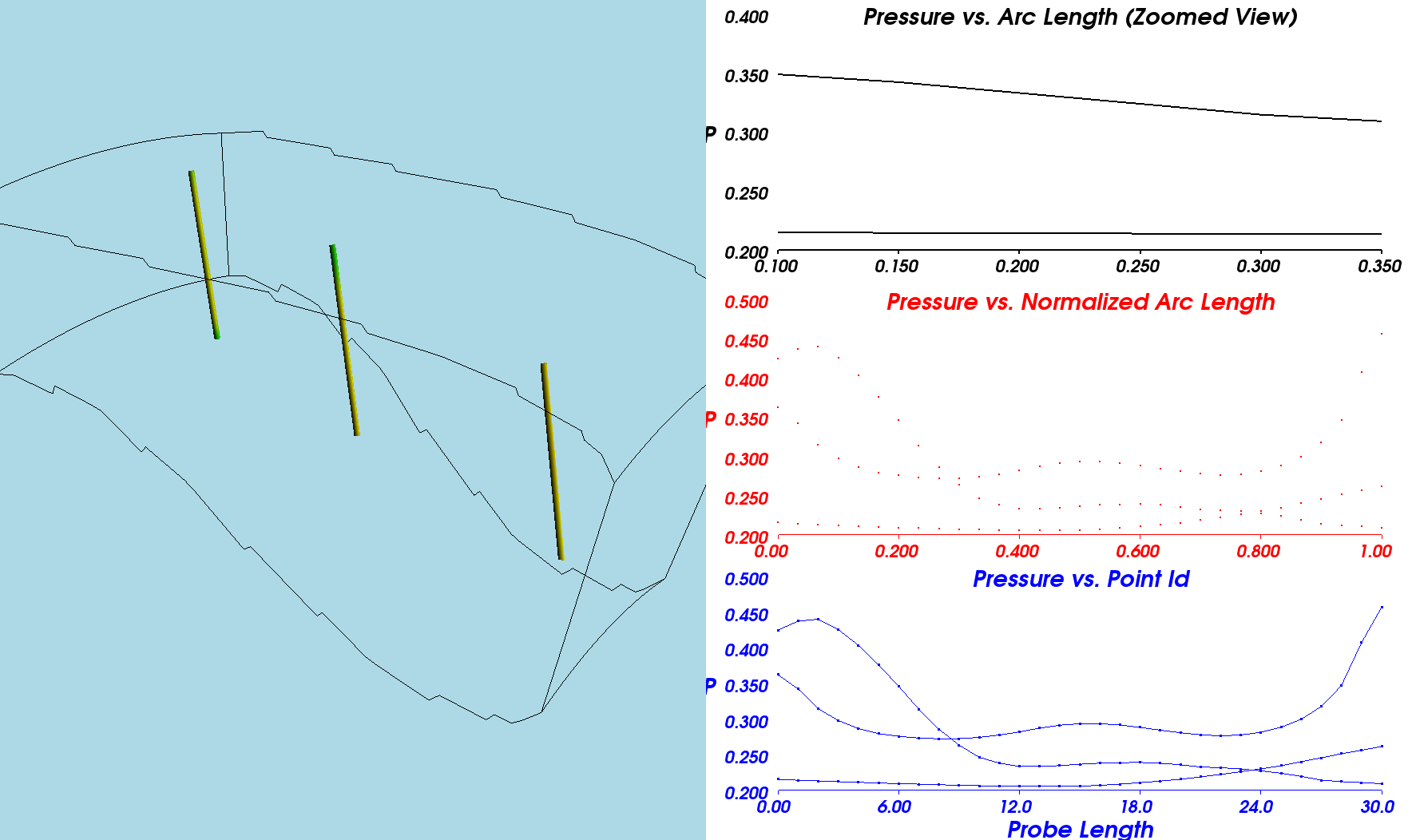
|
- The default image (left) and line-plots (right) displayed here in the bottom figure panel illustrate how the VTK library — and VisTrails, in particular — can be used to probe the properties of a three-dimensional scalar dataset. As can be deduced by alternately clicking on one, then the other, of the workflow's "unzip" methods, the particular datasets being analyzed are combq (containing the scalar data) and combxyz (containing grid information). This pair of binary datasets has been provided in a very strick format that is understood by the "PLOT3DReader"; they are used throughout the VTK textbook to illustrate a wide range of capabilities of the VTK library. For example, as we have illustrated in a separate tutorial chapter, they have been used to illustrate color mapping techniques.
- Notice that, inside the spreadsheet window, the segment of the displayed image that has a light blue background is "live;" that is, one can fly around or zoom into/out of the configuration with the appropriate mouse clicks and/or key strokes. In contrast to this, the set of three 2D line plots is stagnant.
2. Modify background colors:
- Looking near the bottom of the default workflow pipeline, we see that the spreadsheet window (generated by VTKCell) has been constructed by piecing together two separate renderings: the "vtkRenderer" on the left generates the left half of the composite image — that is, the live, 3D rendering on the light blue background — while the "vtkRenderer" on the right generates the three line plots on a white background.
- The default background colors that have been specified for these two separate renderings is revealed by clicking on either one of the two "vtkRender" modules: The SetBackground method for the module on the left contains the RGB values (0.6784, 0.8471, 0.902) — which generates light blue — while the SetBackground method for the module on the right contains the RGB values (1,1,1) — which generates white.
- In order to play with background colors, change either — or both — background color specifications, then re-execute the workflow.
Understanding Role of Various Modules
In Figure 2, we have rearranged the layout of the workflow in order to make the differentiation of tasks clearer. The overall functionality of the workflow has not changed and execution will produce the same composite rendered image as displayed, above, in the bottom panel of Figure 1.
| Figure 2: Rearranged Workflow |
|---|
|
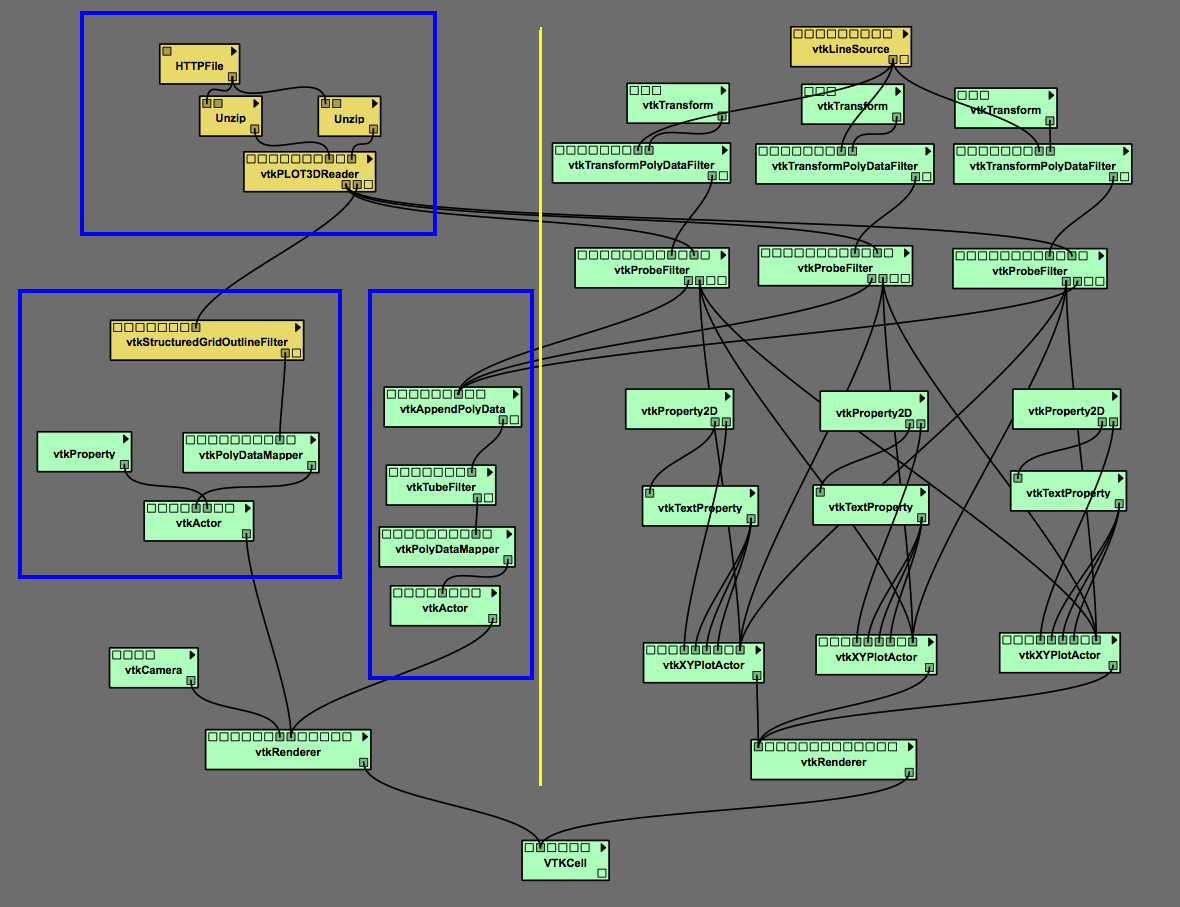
|
Related Discussions